<- Back to Main Page
Tags: install
Creating Multiple e-Files
Follow these simple steps if you are looking to create e-Files for multiple returns at once:
1. Navigate to Tools. In the drop-down, select Make e-Files.
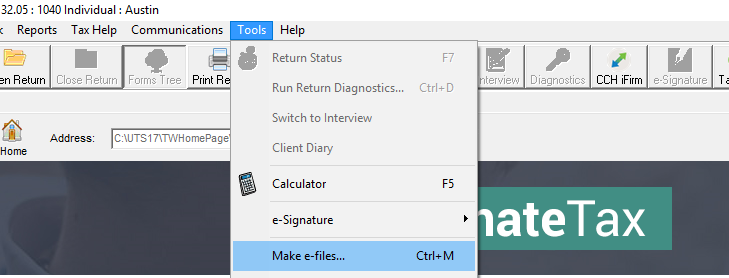
2. The Making e-Files window will appear, here you can select the returns that you wish to have e-Files made for.
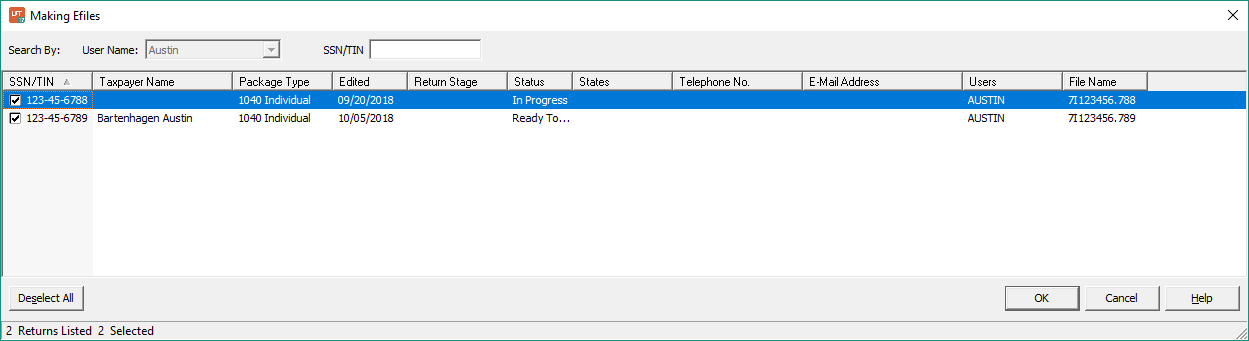
3. After selecting OK, Diagnostics will run on each return selected. If an issue was found and an e-File could not be made for the return, the report will display the reason. You will need to open the return and fix the issue continue.
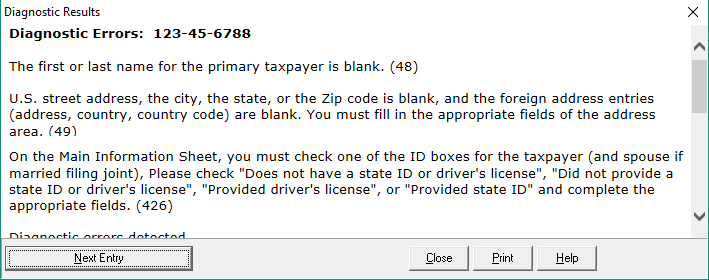
4. Once all returns have undergone the Diagnostics, they will appear in the Send Returns window like normal to be sent.
After this, the process of sending the created e-Files would be the same by clicking send returns.
Tags: install
 Support Center
Support Center