<- Back to Main Page
Tags: web,setup,bank
No available printers when configuring printer for Online Check Printing in Internet Explorer.
If you still cannot see your printer, you may need to delete some *.dll files.
To delete these files
- Internet Explorer windows.
- Right-click the Windows Start button (or Windows logo in the bottom left corner), and then click Explore or Open Windows Explorer.
- Navigate to the C:\Windows\Downloaded Program Files folder.
- Right-click the checkrndererobject.dll file, and then click Delete.
- Click Yes to confirm the deletion.
- Repeat steps 4 and 5 for the printer information.dll file.
Once these files are deleted, open Internet Explorer, return to the OCP Web page and reinstall the ActiveX controls when prompted.
Note: If you do not see the yellow information bar, pressing ALT+N puts the focus on this bar.
Tags: web,setup,bank
 Support Center
Support Center