<- Back to Main Page
If you click the REMEMBER ME on the Bottom Left corner of the window it will not ask you to enter the security code in for 180 days. If it continues to ask you to Remember Me click here to follow the instructions to fix this
Tags: install,setup,getting-started
How to reset Admin / Users Authenticator for Install Version
If you click the REMEMBER ME on the Bottom Left corner of the window it will not ask you to enter the security code in for 180 days. If it continues to ask you to Remember Me click here to follow the instructions to fix this

How to remove not working MFA Code from Google Authenticator
- Open the Google Authenticator app.
- Swipe left on the Code to delete the entry for TWD 2024: Admin (Or TWD 2024: Guest or whatever Username you have)
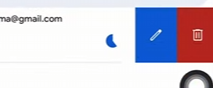
- Select "Remove account" from the menu.
- Confirm when prompted.
How to reset Admin Authenticator
- While on the login screen, simply go under File > Reset Admin Pairing Device
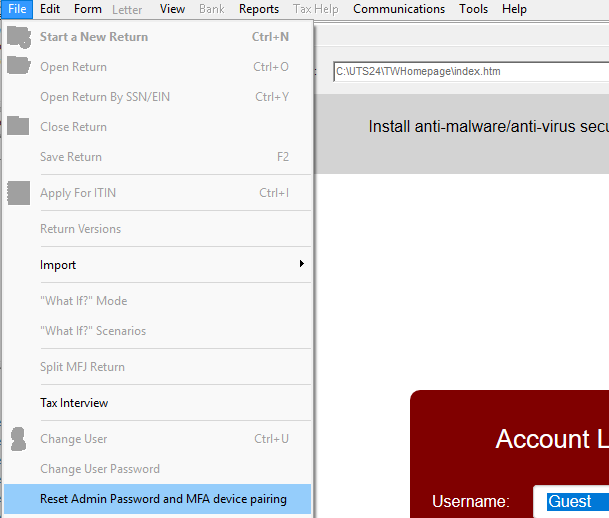
- You will be prompted to enter Client ID, EFIN and Registration code which you can find all by logging into your account on https://surefiretaxsoftware.com and then click on Products and select the tax year you are resetting
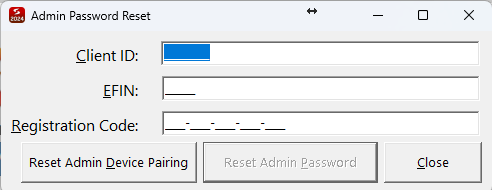
*NOTE - Make sure to select the option shown in image which is RESET ADMIN DEVICE PAIRING - Next, you will login to the program and you will be prompted with a new QR Code
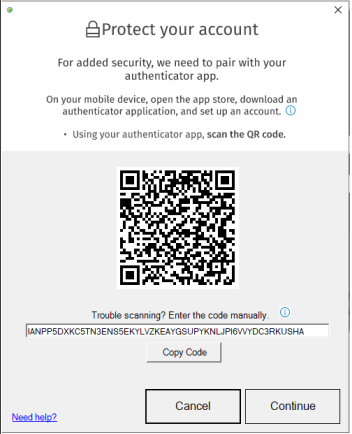
- In the Google Authenticator app, simply click on the bottom right corner for the + and then hit Scan QR Code (If you don't have Google Authenticator on your cell phone, then install it from the PlayStore / AppleStore)
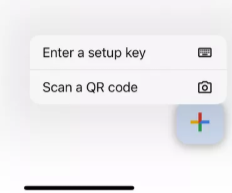
- Scan the code, then you will see the new code listed on your phone.
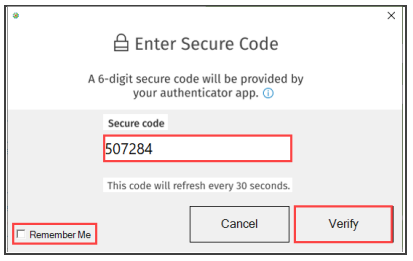
- If the code doesn't work, absolutely make sure the TIME on your cellphone matches the exact time on your computer!
How to reset any other user's Authenticator
- Login under ADMIN username
- Click on Tools > Utility / Setup Assistant
- On the Utility Window, click on Setup > Setup Assistant
- On the left-hand side, go to Groups & Users
- Select the Username you wish to modify, then click the Edit/View button
- Top left, you will see ACCOUNT LOCKED, make sure this is NOT checked
- Also, at the top left you will see RESET DEVICE; click this button
- The next time you, or one of your other people, try to log in under that username with the correct password, there now will be a prompt for the QR code for that specific username
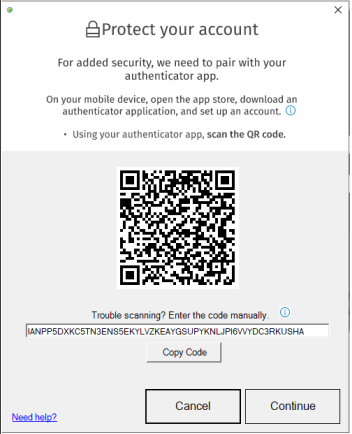
- In the Google Authenticator app, simply click on the bottom right corner for the + and then hit Scan QR Code
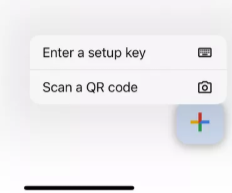
- Scan the code, then you will see the new code listed on your phone.
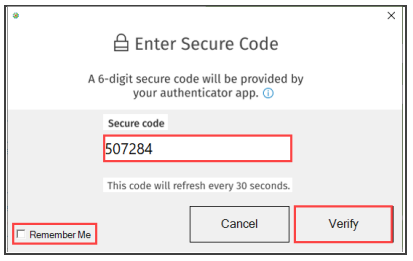
- If the code doesn't work, absolutely make sure the TIME on your cellphone matches the exact time on your computer!
Tags: install,setup,getting-started
 Support Center
Support Center