<- Back to Main Page
Tags: install
ActiveX error when trying to log in to Sure-Fire Install Version
This can occur when the ActiveX settings on your computer are not correctly configured to allow SureFire to function properly. You need to enable Scripting and ActiveX controls for SureFire Install Version software.
- To enable Scripting and ActiveX controls for SureFire Install Version
- Right-click the Windows Start button, and then click Explore.
- Navigate to the X:\UTSxx\TWhomepage folder (where X: is the drive on which SureFire is installed).
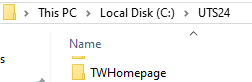
- Right-click the index1.htm file, point to Open with, and then select Microsoft Edge or Google Chrome.
- If prompted to allow ActiveX controls and plug-ins to run, click Yes.
- If prompted to allow a script to access ActiveX controls, click Yes.
- If you see a yellow warning bar above the SureFire home page, click it, and then select to always run these add-ons.
- Close Edge or Chrome, and then re-open SureFire.
Tags: install
 Support Center
Support Center