<- Back to Main Page
Tags: install,setup
How do I uninstall and reinstall SureFire?
Uninstalling and Reinstalling SureFire Install Version
Note: If you have data in the program that you do not wish to lose, rename your ?:\UTSxx folder before uninstalling TaxWise.
1. Rename the UTSxx Folder (to Preserve Data)
- Locate the UTSxx folder.
- Right-click the folder and select Rename.
- Rename the folder to UTSxx.old.
- ? represents the drive letter where TaxWise is installed, and xx is the two-digit year of the program.
Example before renaming:
C:\UTS20
Example after renaming:
C:\UTS20.old
2. To Uninstall TaxWise
Windows® 10 / 11
- Click the Windows® Start icon > Settings.
- Click Apps.
- Click Installed Apps.
- Select the three dots to the right of Sure-Fire 20xx.
- Click Uninstall.
Windows® 8.1
- Click the Windows® Start icon > Control Panel.
- Click Programs > Uninstall a program.
- Select Sure-Fire 20xx from the list.
- Click Uninstall.
3. To Reinstall SureFire Install Version
- Rename UTSxx.old back to UTSxx.
- Open UTSxx\TWTECH.
- Run setup.exe.
Note: The file may appear as setup depending on your File Explorer settings.
Tags: install,setup
 Support Center
Support Center