<- Back to Main Page
Tags: install
Snap.exe error with HP LaserJet 1100
This can occur when there is a conflict between Sure-Fire and a particular device driver. For the HP Laserjet 1100, change the printer driver to an HP LaserJet 4L or HP LaserJet 4 driver.
To change your printer driver
- Click the Windows Start button, point to Settings, and then click Control Panel.
- In the Control Panel window, double-click Printers and Faxes.
- Right-click the appropriate printer, and then select Properties.
- Click the Advanced tab, and then click New Driver.
- In the Add Printer Driver Wizard window, click Next.
- In the Manufacturer list, select HP, and then in the Printer list, select HP LaserJet 4L or HP LaserJet 4.
- Click Next, and then click Finish.
- In the Driver drop-down list, select the driver you just installed, click Apply, and then click OK.
If you need to scan, choose Add a printer (select the HP LaserJet 4L or LaserJet 4 driver), then set that printer as the default. You can change back to the original driver quickly by navigating to the Printers folder rather than having to change drivers again.
Tags: install
 Support Center
Support Center