<- Back to Main Page
Tags: install,setup
"(186) Update Available..." every time Install Version is opened
Fix for “(186) Update Available...” Message Appearing Every Time You Open TaxWise
To resolve the issue where the (186) Update Available... message appears every time you open TaxWise, follow these steps:
1. Rename the update.dat File
- Close TaxWise.
- Navigate to the UTS xx folder (where xx corresponds to the 2-digit year of the program).
- Right-click the update.dat file and select Rename.
- Rename the file to update.dat.OLD.
- Open TaxWise.
- Click Help > About to make sure the update was successfully applied.
2. Ensure Other Users are Logged Out
- Make sure all other users are logged out of the network and TaxWise.
- All other users should turn off their computers.
3. Reapply the Update If Necessary
- If the update was not successfully applied, close TaxWise and reapply the update.
Tags: install,setup
 Support Center
Support Center